Summary
Within the Search page, users are able to apply a Document Tag to the documents, export a report and/or the associated documents within the Search results.
More information on: - Running a search in the Search page can be found here. - Creating Document Tags can be found here.
We've set out how to tag and export the search results below.
Tagging Search Results
- Run a Search - Within the Search page, run your search and toggle the results to be included using the checkboxes on the left.
- Tag Results - Press Tools from the grey toolbar and select Tag Documents. From the Select Document Tags window, tick the tag(s) to be applied and press Apply.
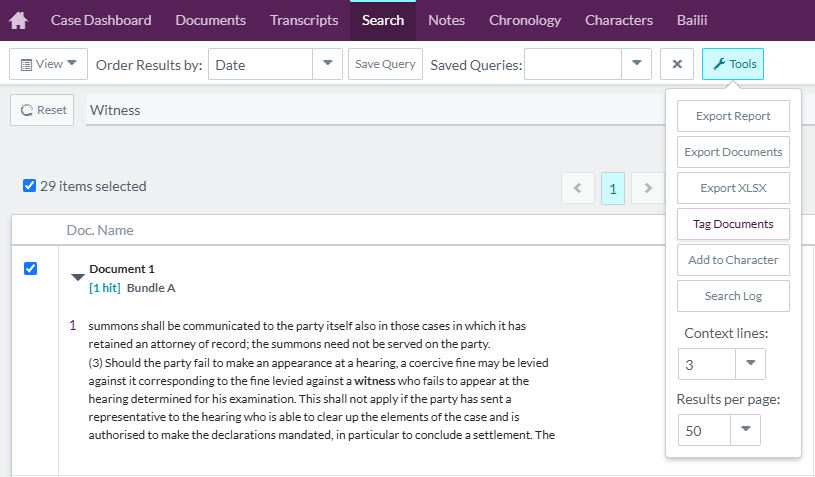
Exporting Search Results
Users are able to use the Export tools to download a PDF or Word report of the search results, containing the parameters of the search and the results themselves, detailing the context and associated metadata information. Also, the documents found in the search and an Excel index of the associated metadata can be downloaded alongside the report.
More information on how to export a report, Excel index and associated documents can be found here.
